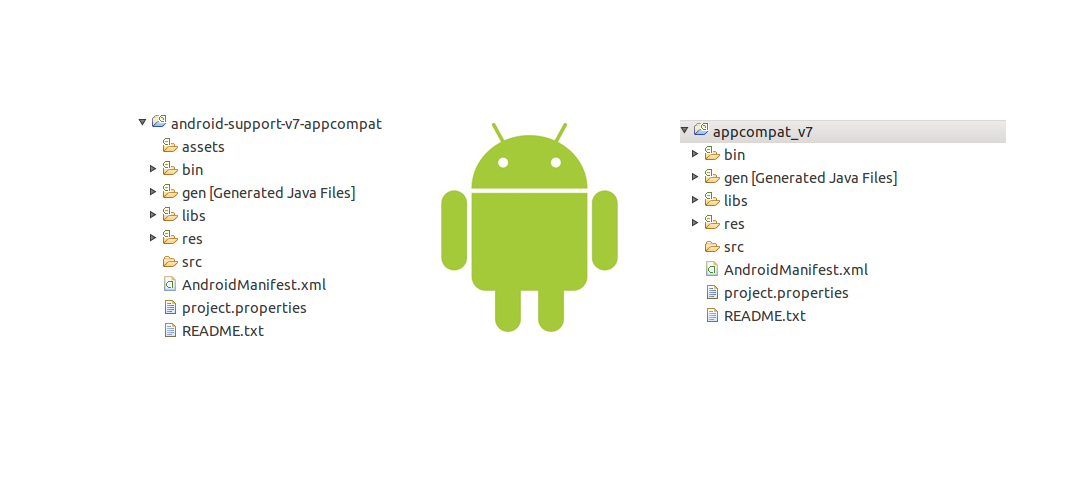Problem: You open Eclipse and just want to create a simple Android app for your phone, but Eclipse keeps adding appcompat v7 library by default.
Solution: Skip appcompat v7 library. Follow these steps.
Note: (Change the Red Text to your preference)
First when Creating a new project…
1. Click New.
1. Click Andriod Application Project.
1. Click Minimum Required SDK: API 15: Android 4.0.3 (Ice Cream Sandwich).
Thats it!.
Congratulations! You no more appcompat v7 library!
More Info:
What is it?
Support for older versions of Android.
More Info:
What is it?
Support for older versions of Android.
The Android Development Tools (ADT) add them by default.
Considered a best practice for application developers.
Here’s the quoted statement and link:
Support Library Overview
“Including the Support Libraries in your Android project is considered a best practice for application developers, depending on the range of platform versions your app Is targeting and
the APIs that it uses. Using the features the libraries provide can help you improve the look of your application, increase performance and broaden the reach of your application to more
users. If you use the Android code template tools, you will notice that all the Android application templates include one or more of the Support Libraries by default.”
Bad News:
Your App will not be supported with older versions such as Froyo and Gingerbread.
Good News:
Eclipse will not automatically add appcompat v7 library support when you create a new project.
Check out this chart. —> Platform Versions
Not that many people still use Froyo and Gingerbread. The % will continue to fall as it becomes obsolete and new versions are created.